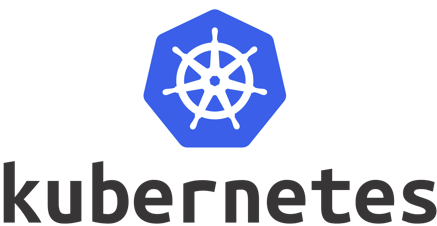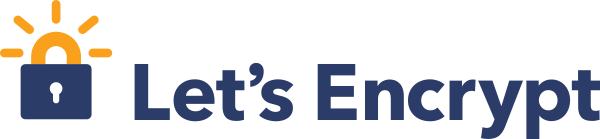先日twitterでサポートされたと発表されたLet’s Encryptのワイルドカード証明書ですが、本日未明、正式にcertbotがワイルドカード証明書に対応したと発表されました !1
早速ですが、実際にワイルドカード証明書を取得してみます。
尚、今回対象とした環境は以下のとおりです。
CentOS 7 リバースプロキシとしてnginx DNSはGehirn DNS では、作業していきます。
CentOS 7でcertbotを使用する場合、大抵はyumでcertbotをインストールしていると思いますので、まずはアップデートします。
1 $ sudo yum update 出力は省略しますが、certbotが0.22.0にアップデートされます。 0.22.0はワイルドカード対応バージョンですので、問題ないですね!
公式のマニュアルでは、dns-pluginを使うよう書いてあり ますが、Gehirn DNSのプラグインは無いため、今回は手動で行きます。 以下のコマンドを実行します。
1 2 3 4 5 6 7 8 9 10 11 12 13 14 15 16 17 18 19 20 21 22 23 24 25 26 27 28 29 30 31 32 33 34 35 36 37 38 39 40 41 42 43 44 45 # certbot certonly --manual --preferred-challenges dns -d *.web-apps.tech --server https://acme-v02.api.letsencrypt.org/directory Saving debug log to /var/log/letsencrypt/letsencrypt.log Plugins selected: Authenticator manual, Installer None Enter email address (used for urgent renewal and security notices) (Enter 'c' to cancel): nasa.9084.bassclarinet@gmail.com Starting new HTTPS connection (1): acme-v02.api.letsencrypt.org ------------------------------------------------------------------------------- Please read the Terms of Service at https://letsencrypt.org/documents/LE-SA-v1.2-November-15-2017.pdf. You must agree in order to register with the ACME server at https://acme-v02.api.letsencrypt.org/directory ------------------------------------------------------------------------------- (A)gree/(C)ancel: a ------------------------------------------------------------------------------- Would you be willing to share your email address with the Electronic Frontier Foundation, a founding partner of the Let's Encrypt project and the non-profit organization that develops Certbot? We'd like to send you email about EFF and our work to encrypt the web, protect its users and defend digital rights. ------------------------------------------------------------------------------- (Y)es/(N)o: y Starting new HTTPS connection (1): supporters.eff.org Obtaining a new certificate Performing the following challenges: dns-01 challenge for web-apps.tech ------------------------------------------------------------------------------- NOTE: The IP of this machine will be publicly logged as having requested this certificate. If you're running certbot in manual mode on a machine that is not your server, please ensure you're okay with that. Are you OK with your IP being logged? ------------------------------------------------------------------------------- (Y)es/(N)o: y ------------------------------------------------------------------------------- Please deploy a DNS TXT record under the name _acme-challenge.web-apps.tech with the following value: qiGA8Vep17l0nYJ1O1AdF68D9iT7bL5Mpoe3j7-Caag Before continuing, verify the record is deployed. ------------------------------------------------------------------------------- Press Enter to Continue 上記のようにTXTレコードを追加するようにメッセージが出たら、指定された値をDNSに追加します。 Gehirnでは以下のような形になります。
...